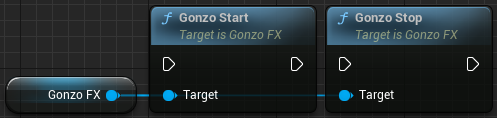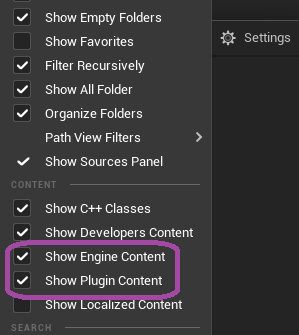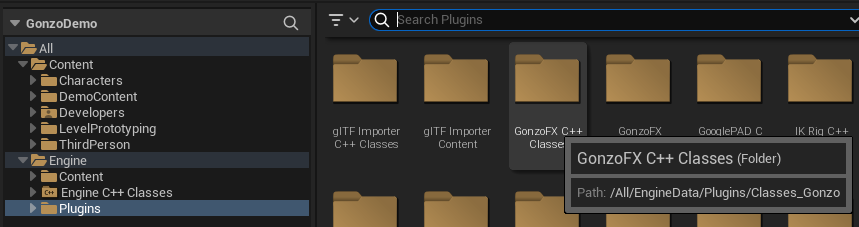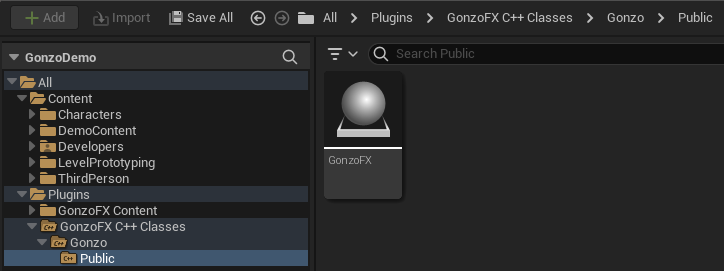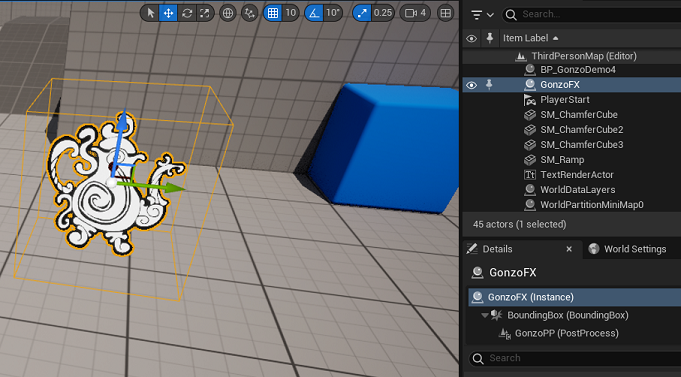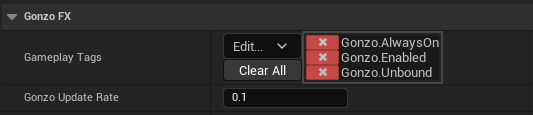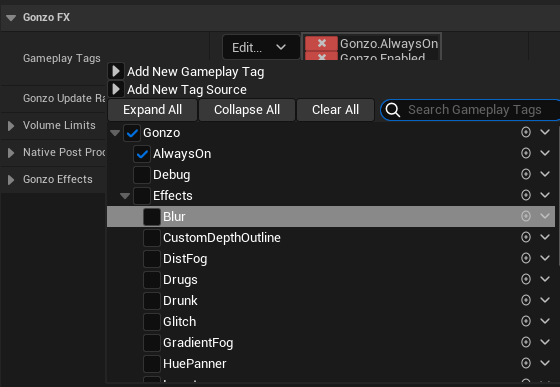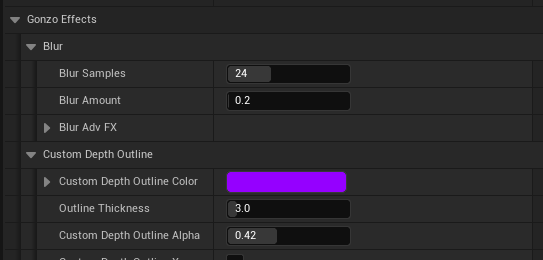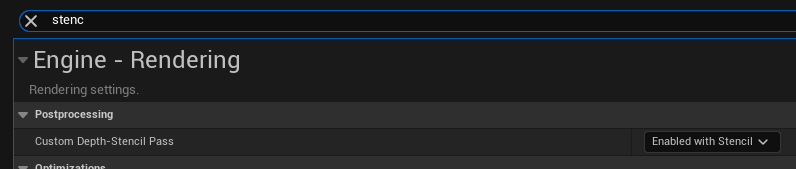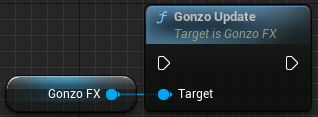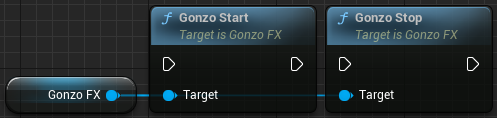GonzoFX Quick Start
Home The Gonzo Way Recommends
Quick Start Steps:
- In the Content Browser, enable the setting to show plugin-content. If installed to Engine only you need Show Engine Content and Show Plugin Content. If installed to the Project you will just need Show Plugin Content.
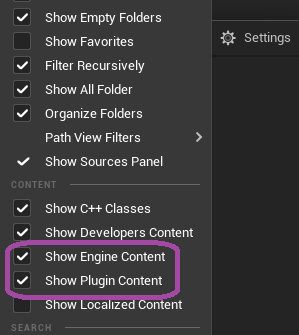
- Locate the GonzoFX actor in the Content Browser.
- If installed to the engine only, it will be under Engine/Plugins:
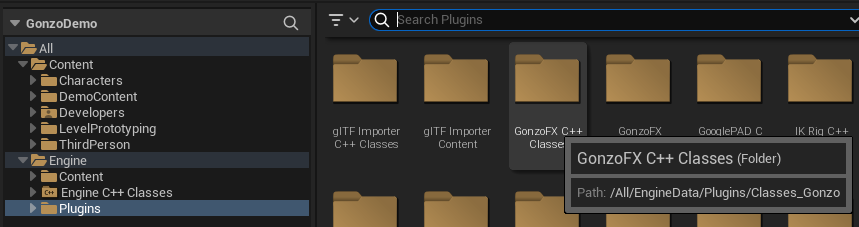
- If installed to project, it will be under Plugins:
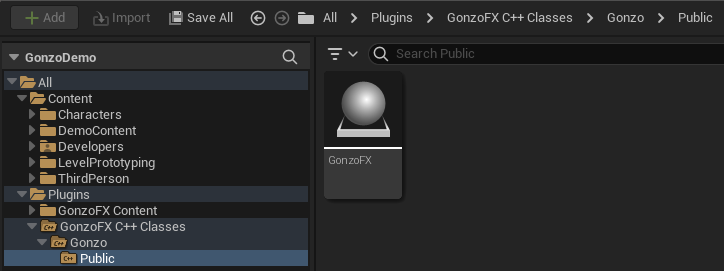
- Place a GonzoFX actor into a level
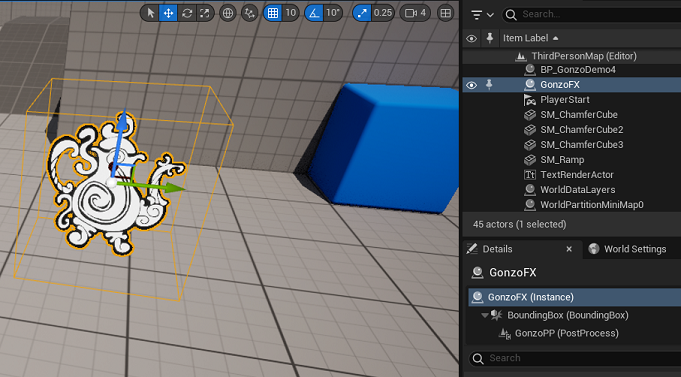
- Default settings will use a timer to always check for Gameplay Tags and setting changes for the various effects.
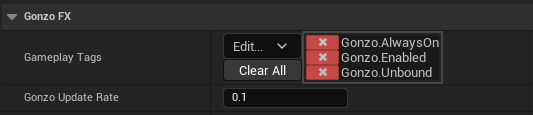
- Add Gameplay Tags from under Gonzo.Effects to apply the effects
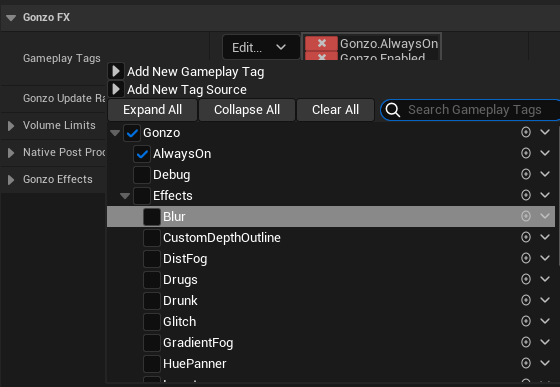
- Individual settings can be found under the Gonzo Effects section of the GonzoFX actor.
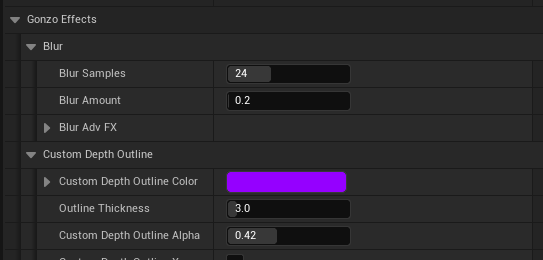
Important Information:
- StencilMask and StencilBuffer settings found under the effect’s Advanced Settings requires the project setting Custom Depth-Stencil Pass set to Enabled with Stencil
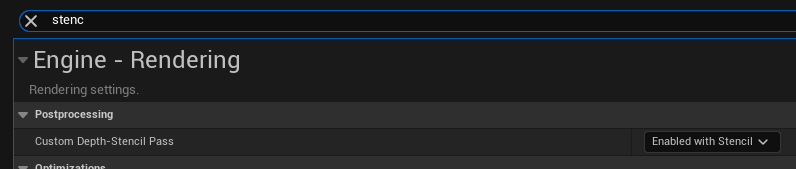
- The timer can be disabled by removing Gonzo.AlwaysOn or setting Gonzo Update Rate to 0.0
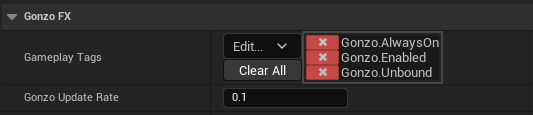
- If Gonzo.AlwaysOn is removed, or Gonzo Update Rate set to 0.0, settings and effects can be manually applied by calling the function GonzoUpdate, which is exposed to Blueprint.
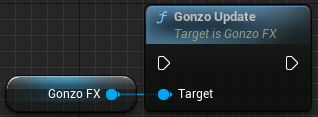
- There are also helper functions exposed to Blueprint for starting and stopping the timer if manual control is desired, or things like temporary effects. These would be GonzoStart and GonzoStop. If using GonzoStart, ensure you add Gonzo.AlwaysOn as well as setting Gonzo Update Rate to a value greater than 0.0, like the default of 0.1